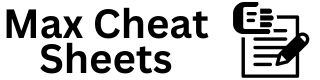628
1. What is PowerShell?
PowerShell is a command-line shell and scripting language designed for system administration and automation on Windows. It extends the capabilities of the traditional Command Prompt (CMD) by adding more powerful scripting and automation features.
2. Opening PowerShell
- Method 1: Press Win + R, type powershell, and press Enter.
- Method 2: Search “PowerShell” in the Start Menu.
- Method 3: Shift + Right Click in any folder → “Open PowerShell window here”.
- Run as Admin: Right-click “Windows PowerShell” → Select Run as Administrator.
3. Basic PowerShell Commands
1. Get Current Directory
Get-Location
2. List Files and Folders
Get-ChildItem
Short Version:
dir
3. Change Directory
Set-Location <path>
Example:
Set-Location C:\Users
Short Version:
cd C:\Users
4. Go to Parent Directory
cd ..
5. Create a New Folder
New-Item -ItemType Directory -Name "NewFolder"
6. Create a New File
New-Item -ItemType File -Name "file.txt"
7. Delete a File or Folder
Remove-Item <filename or foldername>
Force Delete (No Confirm):
Remove-Item <filename> -Force
8. Copy Files and Folders
Copy-Item <source> <destination>
Example:
Copy-Item file.txt D:\Backup\
9. Move Files and Folders
Move-Item <source> <destination>
10. Rename Files or Folders
Rename-Item <oldname> <newname>
4. System Information and Network
1. Get IP Configuration
Get-NetIPAddress
2. Check Network Connection (Ping)
Test-Connection google.com
3. Display Active Connections
Get-NetTCPConnection
4. View Running Processes
Get-Process
5. Kill a Process
Stop-Process -Name notepad
6. System Information
Get-ComputerInfo
7. List Installed Programs
Get-WmiObject -Query "SELECT * FROM Win32_Product"
5. User and System Management
1. List Local Users
Get-LocalUser
2. Create a New User
New-LocalUser -Name "User1" -Password (ConvertTo-SecureString "P@ssw0rd" -AsPlainText -Force)
3. Delete a User
Remove-LocalUser -Name "User1"
4. Shutdown / Restart
Stop-Computer Restart-Computer
5. Lock Workstation
rundll32.exe user32.dll, LockWorkStation
6. Schedule a Shutdown (60 sec)
shutdown /s /t 60
6. Managing Services
1. List All Services
Get-Service
2. Stop a Service
Stop-Service -Name "wuauserv"
3. Start a Service
Start-Service -Name "wuauserv"
4. Restart a Service
Restart-Service -Name "Spooler"
7. Managing Disks and Drives
1. Check Disk Space
Get-PSDrive
2. Format a Drive
Format-Volume -DriveLetter D -FileSystem NTFS
3. Check for Disk Errors
chkdsk C:
8. Environment Variables
1. View Environment Variables
Get-ChildItem Env:
2. Set a New Environment Variable
[System.Environment]::SetEnvironmentVariable("MyVariable", "Value", "User")
3. Get Specific Environment Variable
$env:Path
9. File and Text Search
1. Search for Files
Get-ChildItem -Path C:\ -Recurse -Filter "*.txt"
2. Search for Text in Files
Select-String -Path *.txt -Pattern "Error"
10. Compress and Extract Files
1. Zip Files
Compress-Archive -Path file.txt -DestinationPath archive.zip
2. Unzip Files
Expand-Archive -Path archive.zip -DestinationPath C:\Extracted
11. Permissions and Ownership
1. View Folder Permissions
icacls C:\Folder
2. Change Folder Permissions
icacls C:\Folder /grant UserName:(OI)(CI)F
3. Take Ownership of a Folder
takeown /f C:\Folder
12. Advanced Commands
1. Run as Administrator
Start-Process powershell -Verb RunAs
2. Edit the Registry
regedit
3. View Installed Drivers
Get-WmiObject Win32_PnPSignedDriver | Select-Object DeviceName, DriverVersion
13. Useful Shortcuts
| Command | Description |
|---|---|
| clear | Clear the screen |
| exit | Close PowerShell |
| cls | Clear console output |
| echo $PSVersionTable | Show PowerShell version |
| hostname | Display computer name |
| Get-Help <command> | Show command help |
| history | Show command history |
| alias | List all command aliases |
Tips for PowerShell
- Use Tab to autocomplete commands.
- Use Ctrl + C to stop running commands.
- Combine commands with | to pass output between them.