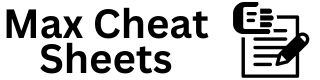669
1. Installation
pip install opencv-python opencv-python-headless
Verify Installation:
import cv2 print(cv2.__version__)
2. Import OpenCV
import cv2
3. Reading and Displaying an Image
img = cv2.imread('image.jpg')
cv2.imshow('Image', img)
cv2.waitKey(0) # Wait for a key press
cv2.destroyAllWindows() # Close the window
4. Writing and Saving an Image
cv2.imwrite('output.jpg', img)
5. Resizing an Image
resized = cv2.resize(img, (300, 200))
cv2.imshow('Resized', resized)
cv2.waitKey(0)
6. Converting to Grayscale
gray = cv2.cvtColor(img, cv2.COLOR_BGR2GRAY)
cv2.imshow('Grayscale', gray)
cv2.waitKey(0)
7. Drawing Shapes
Draw a Line:
cv2.line(img, (50, 50), (200, 50), (0, 255, 0), 3)
Draw a Rectangle:
cv2.rectangle(img, (60, 60), (200, 150), (255, 0, 0), 2)
Draw a Circle:
cv2.circle(img, (150, 150), 40, (0, 0, 255), -1) # -1 fills the circle
Put Text on Image:
cv2.putText(img, 'Hello OpenCV', (50, 250), cv2.FONT_HERSHEY_SIMPLEX, 1, (255, 255, 255), 2)
8. Image Filtering
Blurring an Image:
blur = cv2.GaussianBlur(img, (15, 15), 0)
Edge Detection (Canny):
edges = cv2.Canny(img, 100, 200)
cv2.imshow('Edges', edges)
cv2.waitKey(0)
9. Rotating and Flipping
rotated = cv2.rotate(img, cv2.ROTATE_90_CLOCKWISE) flipped = cv2.flip(img, 1) # 1 = Horizontal, 0 = Vertical
10. Cropping an Image
cropped = img[50:200, 100:300] # [y1:y2, x1:x2]
cv2.imshow('Cropped', cropped)
cv2.waitKey(0)
11. Video Capture from Webcam
cap = cv2.VideoCapture(0) # 0 for webcam
while True:
ret, frame = cap.read()
cv2.imshow('Webcam', frame)
if cv2.waitKey(1) & 0xFF == ord('q'): # Press 'q' to exit
break
cap.release()
cv2.destroyAllWindows()
12. Video Writing (Save to File)
cap = cv2.VideoCapture(0)
fourcc = cv2.VideoWriter_fourcc(*'XVID')
out = cv2.VideoWriter('output.avi', fourcc, 20.0, (640, 480))
while cap.isOpened():
ret, frame = cap.read()
if ret:
out.write(frame)
cv2.imshow('Recording', frame)
if cv2.waitKey(1) & 0xFF == ord('q'):
break
else:
break
cap.release()
out.release()
cv2.destroyAllWindows()
13. Face Detection (Haar Cascade)
face_cascade = cv2.CascadeClassifier(cv2.data.haarcascades + 'haarcascade_frontalface_default.xml')
gray = cv2.cvtColor(img, cv2.COLOR_BGR2GRAY)
faces = face_cascade.detectMultiScale(gray, 1.1, 4)
for (x, y, w, h) in faces:
cv2.rectangle(img, (x, y), (x + w, y + h), (255, 0, 0), 2)
cv2.imshow('Face Detection', img)
cv2.waitKey(0)
14. Key OpenCV Functions
| Function | Description |
|---|---|
| cv2.imread() | Read an image |
| cv2.imshow() | Display an image |
| cv2.imwrite() | Save an image |
| cv2.resize() | Resize an image |
| cv2.cvtColor() | Convert color space |
| cv2.GaussianBlur() | Apply Gaussian blur |
| cv2.Canny() | Edge detection |
| cv2.flip() | Flip image |
| cv2.VideoCapture() | Capture video from webcam |
| cv2.VideoWriter() | Write video to file |
15. Morphological Operations
kernel = cv2.getStructuringElement(cv2.MORPH_RECT, (5, 5)) erosion = cv2.erode(img, kernel, iterations=1) dilation = cv2.dilate(img, kernel, iterations=1)
16. Drawing Contours
gray = cv2.cvtColor(img, cv2.COLOR_BGR2GRAY)
ret, thresh = cv2.threshold(gray, 127, 255, 0)
contours, _ = cv2.findContours(thresh, cv2.RETR_TREE, cv2.CHAIN_APPROX_SIMPLE)
cv2.drawContours(img, contours, -1, (0, 255, 0), 3)
cv2.imshow('Contours', img)
cv2.waitKey(0)
17. Thresholding
_, threshold = cv2.threshold(gray, 127, 255, cv2.THRESH_BINARY)
cv2.imshow('Threshold', threshold)
cv2.waitKey(0)
Example: Image Pipeline (Blurring & Edges)
img = cv2.imread('image.jpg')
gray = cv2.cvtColor(img, cv2.COLOR_BGR2GRAY)
blur = cv2.GaussianBlur(gray, (5, 5), 0)
edges = cv2.Canny(blur, 50, 150)
cv2.imshow('Pipeline Result', edges)
cv2.waitKey(0)
OpenCV provides powerful tools for image processing, computer vision, and video analysis.