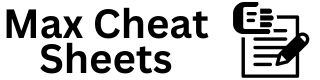724
Midjourney is an AI-powered tool that generates stunning images from text prompts.
1. Getting Started
Join the Midjourney Server
- Visit: https://www.midjourney.com
- Join the Midjourney Discord server.
- Use /imagine in the #newbies channel to start generating images.
2. Basic Command – /imagine
/imagine prompt: [Your Description]
- Example:
/imagine prompt: futuristic city skyline at sunset, highly detailed
3. Key Prompt Elements
| Element | Example | Description |
|---|---|---|
| Subject | “A red dragon” | Main focus of the image. |
| Style | “In the style of Van Gogh” | Artistic style reference. |
| Lighting | “Cinematic lighting” | Mood and tone through lighting. |
| Detail Level | “Highly detailed, 8k” | Image resolution and detail. |
| Mood/Theme | “Eerie and dark” | Emotional tone of the image. |
| Environment | “Cyberpunk street” | Background or setting. |
4. Parameters (Modifiers)
| Parameter | Description | Example |
|---|---|---|
| –v <1-5> | Version (higher for quality) | –v 5 |
| –ar <aspect ratio> | Aspect Ratio (width:height) | –ar 16:9 |
| –q <0.25-2> | Quality (higher = more detail) | –q 2 |
| –stylize <0-1000> | Stylization (0 = simple, 1000 = artistic) | –stylize 750 |
| –chaos <0-100> | Randomness (higher = more variety) | –chaos 80 |
| –no [object] | Exclude objects | –no trees |
5. Advanced Prompting
Combining Concepts
/imagine prompt: medieval castle + futuristic tech --ar 16:9 --v 5
- Mix two or more concepts to create unique results.
Reference Images
/imagine prompt: [URL] + description
- Use image URLs to guide generation.
6. Image Upscaling and Variations
- U1, U2, U3, U4 – Upscale selected image (higher resolution).
- V1, V2, V3, V4 – Generate slight variations of the image.
- 🔄 (Re-roll) – Generate a new batch of images with the same prompt.
7. Aspect Ratios
| Aspect Ratio | Use Case |
|---|---|
| –ar 1:1 | Square (Instagram, profiles) |
| –ar 16:9 | Landscape (wallpapers, banners) |
| –ar 9:16 | Portrait (posters, stories) |
| –ar 3:2 | Classic photography ratio |
8. Prompt Ideas
| Category | Example Prompts |
|---|---|
| Nature | “Mystical forest, glowing mushrooms” |
| Sci-Fi | “Alien landscape, futuristic city, neon lights” |
| Fantasy | “Knight battling a dragon, cinematic lighting” |
| Architecture | “Cyberpunk skyscraper, 8k, at night” |
| Animals | “Golden retriever in a flower field, photorealistic” |
| Portraits | “Ethereal woman, intricate jewelry, soft lighting” |
9. Common Midjourney Commands
| Command | Description |
|---|---|
| /imagine | Generate an image from a text prompt. |
| /blend | Combine two images. |
| /describe | Generate text from an uploaded image. |
| /info | Display current settings and usage. |
| /prefer option set | Set preferred default parameters. |
10. Tips for Better Results
- Be Specific – Use detailed and descriptive prompts.
- Experiment with Parameters – Adjust –stylize, –q, and –chaos to find the right balance.
- Iterate – Generate multiple versions and refine the prompt based on outputs.
- Use Real-World References – Mention famous artists, movies, or environments.
- Upscale and Enhance – Use upscaling options for higher-resolution outputs.
Pro Tips
- Blend Concepts: Combine unrelated ideas for unique creations.
- Use the Community: Browse Discord channels for inspiration and learning.
- Track Favorites: Save your favorite prompts and images for future reference.
- Iterate Quickly: Use variations (V1-V4) to refine images efficiently.