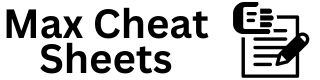1.2K
1. Basic Excel Shortcuts
| Action | Shortcut (Windows) | Shortcut (Mac) |
|---|---|---|
| New Workbook | Ctrl + N | Command + N |
| Open Workbook | Ctrl + O | Command + O |
| Save Workbook | Ctrl + S | Command + S |
| Ctrl + P | Command + P | |
| Close Workbook | Ctrl + W | Command + W |
| Undo | Ctrl + Z | Command + Z |
| Redo | Ctrl + Y | Command + Y / Shift + Cmd + Z |
| Copy | Ctrl + C | Command + C |
| Cut | Ctrl + X | Command + X |
| Paste | Ctrl + V | Command + V |
| Select All | Ctrl + A | Command + A |
| Find | Ctrl + F | Command + F |
| Replace | Ctrl + H | Control + H |
| Zoom In/Out | Ctrl + Scroll | Command + Scroll |
2. Navigation Shortcuts
| Action | Shortcut (Windows) | Shortcut (Mac) |
|---|---|---|
| Move to Next Cell | → (Right Arrow) | → (Right Arrow) |
| Move to Previous Cell | ← (Left Arrow) | ← (Left Arrow) |
| Move to Next Row | ↓ (Down Arrow) | ↓ (Down Arrow) |
| Move to Previous Row | ↑ (Up Arrow) | ↑ (Up Arrow) |
| Go to Start of Row | Home | Command + Left Arrow |
| Go to End of Row | End | Command + Right Arrow |
| Go to Top of Column | Ctrl + ↑ | Command + ↑ |
| Go to Bottom of Column | Ctrl + ↓ | Command + ↓ |
| Go to Specific Cell | Ctrl + G / F5 | Control + G |
| Scroll Up/Down (One Screen) | Page Up / Page Down | Fn + ↑ / Fn + ↓ |
| Switch Worksheets | Ctrl + Page Up/Down | Command + Shift + ↑/↓ |
| Go to First Cell (A1) | Ctrl + Home | Command + Fn + Left Arrow |
| Go to Last Cell (Data) | Ctrl + End | Command + Fn + Right Arrow |
3. Data Entry and Editing
| Action | Shortcut (Windows) | Shortcut (Mac) |
|---|---|---|
| Edit Active Cell | F2 | Control + U |
| Cancel Entry | Esc | Esc |
| Enter Data and Move Down | Enter | Return |
| Enter Data and Move Up | Shift + Enter | Shift + Return |
| Enter Data and Move Right | Tab | Tab |
| Enter Data and Move Left | Shift + Tab | Shift + Tab |
| Insert Current Date | Ctrl + ; | Command + ; |
| Insert Current Time | Ctrl + Shift + ; | Command + Shift + ; |
| Insert New Line in Cell | Alt + Enter | Control + Option + Return |
| Delete Cell Contents | Delete | Delete |
| Delete Entire Row/Column | Ctrl + – | Command + – |
| Insert Row/Column | Ctrl + Shift + + | Command + Shift + + |
4. Formatting Shortcuts
| Action | Shortcut (Windows) | Shortcut (Mac) |
|---|---|---|
| Bold Text | Ctrl + B | Command + B |
| Italic Text | Ctrl + I | Command + I |
| Underline Text | Ctrl + U | Command + U |
| Strikethrough | Ctrl + 5 | Command + Shift + X |
| Format Cells Dialog | Ctrl + 1 | Command + 1 |
| Auto Fit Column Width | Alt + H + O + I | Control + Shift + I |
| Apply Currency Format | Ctrl + Shift + $ | Command + Shift + $ |
| Apply Percentage Format | Ctrl + Shift + % | Command + Shift + % |
| Apply General Format | Ctrl + Shift + ~ | Command + Shift + ~ |
| Apply Border | Ctrl + Shift + & | Command + Option + 0 |
| Remove Border | Ctrl + Shift + _ | Command + Option + – |
| Merge Cells | Alt + H + M + M | Control + Option + M |
5. Formulas and Functions
| Action | Shortcut (Windows) | Shortcut (Mac) |
|---|---|---|
| Insert Function | Shift + F3 | Shift + F3 |
| Start Formula (Equals Sign) | = | = |
| Sum Selected Cells (AutoSum) | Alt + = | Command + Shift + T |
| Absolute Reference (Toggle $) | F4 | Command + T |
| Recalculate Workbook | F9 | Command + = |
| Display Formulas | Ctrl + ` | Command + ` |
| Insert Argument Tooltip | Ctrl + A after = | Control + A after = |
6. Selection Shortcuts
| Action | Shortcut (Windows) | Shortcut (Mac) |
|---|---|---|
| Select Entire Row | Shift + Space | Shift + Space |
| Select Entire Column | Ctrl + Space | Command + Space |
| Select All Cells | Ctrl + A | Command + A |
| Extend Selection (Up/Down) | Shift + ↑ / ↓ | Shift + ↑ / ↓ |
| Extend Selection (Left/Right) | Shift + ← / → | Shift + ← / → |
| Select to End of Data | Ctrl + Shift + ↓ | Command + Shift + ↓ |
| Select to Beginning of Data | Ctrl + Shift + ↑ | Command + Shift + ↑ |
Pro Tip: Combine shortcuts to perform tasks faster (e.g., Ctrl + Shift + ↓ to select data quickly).